VMware (VIRTUAL MACHINE)
VMware
What is virtual machine: VMware?
A virtual machine (VM) is a software-based emulation of a physical computer. It is a self-contained operating environment that behaves like a real computer, running an operating system and executing applications just like a physical computer would. However, the key distinction is that a virtual machine runs within a host system (the physical computer) and shares its hardware resources with other virtual machines on the same host.
VMware is a company that specializes in virtualization and cloud computing software and services. Virtualization is the process of creating a virtual (rather than physical) version of something, such as an operating system, server, storage device, or network resource. VMware's products and technologies enable organizations to create and manage virtualized environments, allowing them to run multiple virtualized operating systems or applications on a single physical server or host. At the heart of VMware's offerings is the concept of virtualization. Virtualization allows multiple virtual machines (VMs) to run on a single physical server or host, thus maximizing resource utilization and reducing the need for physical hardware. This technology has revolutionized data centers by enabling organizations to do more with fewer physical servers, ultimately reducing costs and streamlining operations.
What are the features of VMware?
VMware Workstation is a powerful virtualization software application that allows users to create and manage virtual machines (VMs) on their desktop or laptop computers. It offers a range of features that make it a valuable tool for developers, IT professionals, and anyone needing to run multiple operating systems or test software in various environments. Here are some of the key features of VMware Workstation along with detailed explanations of their significance:
- Multiple OS Support: VMware Workstation enables users to run multiple guest operating systems simultaneously on a single physical host computer. This is incredibly useful for developers and IT professionals who need to test software across different operating systems, ensuring compatibility and functionality.
- Snapshots: Snapshots allow users to capture the current state of a virtual machine, including the operating system, applications, and data. This feature is invaluable for creating backups or checkpoints before making changes to a VM. If something goes wrong during testing or configuration, users can easily revert to a snapshot, saving time and avoiding potential data loss.
- Cloning: VMware Workstation allows for the cloning of virtual machines. Cloning creates exact copies of VMs, including the OS, applications, and settings. This is particularly useful when setting up multiple instances of the same environment, which is common in software development and testing scenarios.
- Linked Clones: Linked clones are a space-saving feature that allows users to create new VMs that share the same virtual disk as the parent VM. This reduces disk space usage while still providing isolated environments for testing and development.
- Unity Mode: Unity Mode is a feature that integrates virtual machine applications with the host operating system's desktop. This means that applications running within a VM can appear as if they are running directly on the host, enhancing user productivity and workflow by eliminating the need to switch between desktops.
- Shared Folders: VMware Workstation enables users to share folders between the host and guest operating systems. This simplifies file transfer and data sharing, making it easier to work on files located in different environments.
- Network Configuration: Users can configure network adapters for VMs to operate in various modes, including bridged, NAT (Network Address Translation), or host-only networking. This flexibility is essential for testing network-related configurations and scenarios.
- USB Device Support: VMware Workstation provides the ability to connect USB devices to virtual machines, allowing users to work with hardware peripherals like USB drives, printers, and scanners within their VMs. This feature is particularly useful for software development and testing.
- Performance and Resource Management: VMware Workstation optimizes resource allocation and performance, allowing users to allocate CPU cores, memory, and storage to VMs based on their specific requirements. This ensures that VMs run efficiently and smoothly without compromising the performance of the host machine.
- Integration with Cloud Services: VMware Workstation integrates with cloud services, making it easier to deploy and test applications in cloud environments. Users can connect to and manage remote cloud resources directly from the VMware Workstation interface.
In summary, VMware Workstation is a versatile virtualization tool that empowers users to create, manage, and interact with virtual machines seamlessly. Its extensive feature set is designed to enhance productivity, improve efficiency, and simplify software development and testing by providing a flexible and robust virtualization environment on desktop and laptop computers.
Steps to download and install VMware 17 pro:-
Step1:-In any browser search for vmware workstation.
Step4:-Check mark the option that says "I accept the terms in the license agreement" and then click "Next".
.jpg)

.jpeg)

.jpeg)
.jpeg)
.jpeg)
.jpeg)
.jpeg)
.jpeg)
.jpeg)
.jpeg)
.jpeg)
.jpeg)

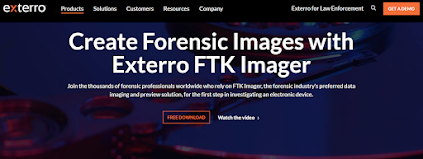
Comments
Post a Comment