CAINE OS TOOL: QPhotorec
QPhotorec
What is QPhotorec tool?
QPhotorec is a valuable tool employed primarily for the critical task of data recovery. This indispensable software, known as Photorec, has been expertly crafted to facilitate the retrieval of lost files, encompassing a diverse range of data types such as videos, documents, and archives. It adeptly operates across various storage mediums, including hard disks, CD-ROMs, and even digital camera memory cards, ensuring that precious memories and essential documents can be rescued from the depths of seemingly irretrievable oblivion.
Photorec's versatility shines through as it extends its capabilities to encompass different file systems. For users navigating the terrain of the Windows operating system, it gracefully salvages data from familiar formats like FAT, NTFS, and exFAT. Beyond the confines of Windows, it exhibits its prowess by accommodating the MAC file system, HFS+, and, of course, the Linux file system trifecta of ext2, ext3, and ext4. Remarkably, Photorec operates independently of the file system, delving directly into the underlying data structure. This means that even in scenarios where the media's file system has suffered extensive damage or undergone reformatting, Photorec remains steadfast in its mission to restore lost data.
Moreover, for those seeking a user-friendly interface to harness the power of Photorec, QPhotorec emerges as the solution of choice. Serving as the graphical user interface (GUI) counterpart to Photorec, QPhotorec simplifies and streamlines the data recovery process, making it accessible and efficient for both novice and experienced users alike. In essence, QPhotorec takes Photorec's robust data recovery capabilities and packages them in a more user-friendly and approachable form, ensuring that data retrieval becomes a manageable task, even in the face of adversity.
Let's go ahead and launch QPhotorec from the Caine menu:-
Step1:-Open CAINE OS > home > forensic tools > analysis > QPhotorec.
Step2:-Click on "Add a raw disk image".
Step3:-Specify the source file path > Select the file type > Specify the scan type > Specify the destination path > click on "Search".
Step6:-Here we have it all recovered.
Step7:-Even there will be a file created which contains log.









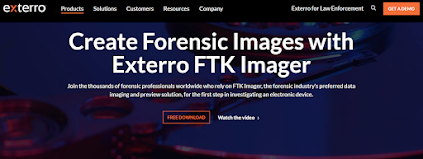
Comments
Post a Comment