KATALON: Testing Tool
KATALON
What is Katalon tool?
Katalon is a comprehensive test automation platform designed to assist software testing professionals in creating, managing, and executing automated tests for a wide range of applications, including web, mobile, and desktop. It offers a user-friendly integrated development environment (IDE) for test creation and supports multiple programming languages, allowing users to choose their preferred scripting approach. Katalon provides tools and resources for efficient test execution, result reporting, and integration into continuous integration/continuous deployment (CI/CD) pipelines. Additionally, it includes features for data-driven testing and object repository management, making it a versatile solution for ensuring the quality and reliability of software products.
What are the features of this tool?
Katalon Studio, as a test automation platform, offers a wide range of features to assist testers and developers in creating and executing automated tests effectively. Here are some of its key features:
- Cross-Platform Testing: Katalon supports automated testing for various platforms, including web applications, mobile apps (both Android and iOS), and desktop applications. This versatility allows teams to test their software on different platforms using a single tool.
- User-Friendly IDE: Katalon Studio, the primary tool in the Katalon suite, offers a user-friendly integrated development environment (IDE) that enables testers to create automated tests without extensive programming knowledge. It supports both script-based and keyword-driven testing approaches.
- Support for Multiple Programming Languages: While Katalon Studio provides a visual interface for test creation, it also supports scripting in programming languages such as Java and Groovy. This allows more experienced testers and developers to write custom test scripts and extend test automation capabilities.
- Built-in Object Repository: Katalon includes an object repository that simplifies test maintenance by storing and managing UI elements (objects) used in tests. Testers can create reusable object repositories to enhance test efficiency.
- Test Execution and Reporting: Katalon allows users to execute automated tests on various configurations, browsers, and devices. It provides detailed test execution reports, making it easy to identify issues and track test results over time.
- Integration with CI/CD Pipelines: Katalon can be integrated with popular continuous integration/continuous deployment (CI/CD) tools like Jenkins and Bamboo, enabling automated testing within the development and deployment pipeline.
- Data-Driven Testing: Testers can perform data-driven testing by connecting tests to external data sources, such as Excel spreadsheets or databases. This feature facilitates testing with different sets of input data.
- Extensive Plugin Support: Katalon offers a marketplace where users can find and install various plugins and extensions to extend its functionality and integrate with other tools and frameworks.
- Community and Support: Katalon has an active community of users and provides documentation, forums, and support resources to help users get started and troubleshoot issues.
- Free and Paid Versions: Katalon offers both a free version with basic features and a paid version (Katalon Studio Enterprise) with more advanced capabilities for larger teams and organizations.
Steps to download and install this tool:-
Step1:-Search for "Katalon studio download" on any browser. Select the first link.
Step2:-Click on "Download studio".
Step6:-Specify the details and then click "Start testing".
Step7:-Now the tool application is ready to use. Click on "File" in the menu bar. Select "New" and then choose "Project."













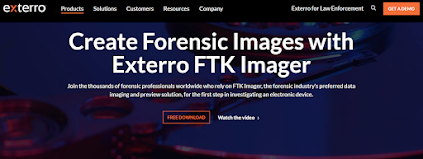
Comments
Post a Comment