Monitoring USB Activity on Linux Using journalctl: A Guide
USB Activity on Linux Using journalctl
In Linux, keeping track of USB activity can be essential for diagnosing issues, monitoring device connections, and improving system performance. One of the best tools for this purpose is journalctl, which offers a centralized view of system logs, making it easy to search and analyze USB events over time. journalctl provides extensive detail and flexibility for filtering logs by date and time, allowing you to monitor USB activity effectively without third-party tools.
This guide walks through how to use journalctl to view and monitor USB logs, along with helpful commands and tips to streamline USB device management.
Step 1- Open the Terminal
To begin, open the Terminal:
- Press Ctrl + Alt + T, or search for “Terminal” in your system applications.
This opens the command line, where you’ll enter journalctl commands to manage and monitor USB devices.
Step 2- View Past USB Connection Logs
To view past USB-related events, use the following command:
- Explanation of Command:
journalctlretrieves all system log entries.grep -i usbfilters results to display only entries related to USB events, making it case-insensitive with-i.
The output provides timestamps and details about when USB devices were connected or disconnected, helping you analyze previous USB activity on the system.
Step 3- Monitor USB Events in Real-Time
You can also monitor USB connections and disconnections in real-time with journalctl:
- Explanation of Command:
-fenables real-time monitoring, updating the output whenever a new log entry is created.- The
grep -i usbpart filters only USB events to make it easy to track device activity.
Test It:
- While this command is running, connect a USB device (such as a flash drive).
- You’ll see an entry appear immediately in the terminal showing details of the USB connection.
- Disconnect the device, and a disconnection log will appear in real-time as well.
Step 4- Filter Logs by Specific Time or Date
One of the most useful features of journalctl is time-based filtering. You can view USB logs for specific timeframes:
To show logs from the last hour:
To show logs between two specific dates:
These filters make it easy to find USB events during a precise period, which is helpful for troubleshooting or analyzing specific incidents.
Step 5- Save USB Logs to a File
To save USB-related logs for future reference or to share with a support team, you can redirect the output to a text file:
- This command creates a file named
usb_logs.txtin your current directory, containing all USB-related log entries. You can view, edit, or share this file as needed.
Step 6- View USB Device Information with lsusb
For more detailed information about each connected USB device, use the lsusb command:
lsusblists all USB devices currently connected to the system, showing details like vendor ID, product ID, and device type. This can be useful for identifying specific devices referenced in yourjournalctllogs.
Why journalctl is the Best Option for Monitoring USB Activity
Using journalctl to monitor USB activity on Linux provides several advantages:
- Comprehensive Logs:
journalctllogs all system activities, including detailed USB device events. - Flexible Time Filtering: With time-based filters, you can quickly retrieve logs from specific periods, making it easier to find relevant events.
- Built-In Convenience: As a native tool on most Linux distributions,
journalctleliminates the need for third-party tools. - Real-Time Monitoring: Live tracking with
journalctl -fis especially useful for immediate feedback on device connections and disconnections.
Conclusion
Using journalctl to monitor USB events on Linux is an efficient way to manage and troubleshoot device activity. Whether you need to review past logs, track live events, or save records for later analysis, journalctl provides the flexibility and functionality needed for effective USB management. By following this guide, you can make the most of journalctl to keep a close watch on USB device activity and ensure your system runs smoothly.







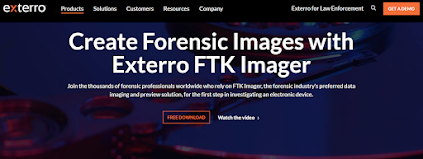
Comments
Post a Comment