Burp Suite: Compare tab
Compare two HTTP requests using Burp Suite
Burp Suite is a versatile and indispensable web application security testing tool renowned for its comprehensive capabilities in scanning, analyzing, and manipulating web traffic. Among its array of features, the "Compare" tab stands out as a valuable asset for security professionals, penetration testers, and developers. This tab provides a meticulous and systematic approach to understanding how a web application behaves under varying conditions, configurations, or inputs. To utilize the "Compare" tab effectively, one must start by launching Burp Suite and configuring their proxy settings to intercept and analyze HTTP requests and responses between their web browser and the target web application. Capturing traffic in this manner ensures that interactions with the web application are recorded for later examination. With the "Intercept" feature enabled in the "Proxy" tab, users have the ability to manually pause and inspect specific HTTP requests and responses of interest. Upon selecting the relevant requests in the "Proxy" tab and sending them to the "Compare" tab, one can access a side-by-side comparison of these two sets of data. On the left side, the request details are meticulously displayed, while on the right side, the corresponding response details are presented. Notably, any discrepancies or differences between the two are clearly highlighted for easy identification. This is a fundamental step for any security assessment or debugging process as it allows for a granular examination of headers, parameters, cookies, and other critical data elements.
In conclusion, the "Compare" tab in Burp Suite serves as a cornerstone for in-depth web application assessment. It enables professionals to comprehensively scrutinize how a web application responds to diverse inputs and configurations. By identifying and understanding the variations in HTTP requests and responses, one can not only enhance the security posture of an application but also streamline the process of debugging and troubleshooting, ultimately contributing to the reliability and robustness of web-based systems.
Steps to compare:-
Step1:-Open Burp Suite > Proxy Setup.
Step3:-Open the Compare Tab > Paste both the traffic requests that you want to compare using "Paste" button > compare the HTTPs by clicking on "Words" or "Bytes" button(whichever way you want the results).
Step4:-View the Comparison > Analyze the Differences > Depending on your goals, you can take various actions.






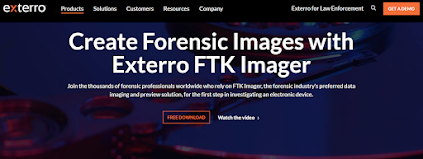
Comments
Post a Comment