Warden: A Guide to Monitoring App Permissions, Camera Usage, and Security Risks on Android
How to use Warden for Monitoring App Permissions, Camera Usage, and Security Risks on Android
With privacy becoming a top priority for Android users, monitoring app permissions and detecting potential security risks is essential. That’s where Warden steps in. Warden is a comprehensive Android app that allows users to oversee app permissions, track camera and microphone usage, and detect suspicious trackers on their devices.
In this guide, we’ll walk you through installing, setting up, and getting the most out of Warden to enhance your Android device’s security and privacy.
Step 1: Installing Warden
To start using Warden, you’ll need to install it on your Android device. Here’s how:
- Install Warden:
- Download from Play Store: Look for “Warden” in the Google Play Store and install it directly if available.
- Third-Party Option: If the app isn’t on the Play Store, you can download it from a trusted third-party source like APKMirror. Make sure to verify the source to avoid any potential malware risks.
Step 2: Setting Up Warden
Once installed, you’ll need to configure Warden by granting it the necessary permissions to function effectively.
- Grant Permissions:
- Usage Access: Warden needs permission to track app usage. This allows it to monitor when and how frequently different apps access your camera, microphone, and other sensitive data.
- Root Access (Optional): For advanced functionality, Warden can utilize root access. Root access can enhance Warden’s monitoring capabilities, although it’s not required for most users.
Step 3: Exploring the Warden Dashboard
After configuring permissions, Warden will take you to its dashboard. Here, you can monitor app behaviors, identify apps with suspicious access, and ensure your data remains secure. Let’s dive into some of Warden’s core features.
1. Scanning Apps
The first feature you’ll encounter is the Scanning Option. This scan provides a comprehensive overview of all installed apps, identifying those that have recently accessed sensitive data like the camera and microphone. You’ll receive a clear list of which apps have used your camera or microphone, empowering you to review their access and make adjustments as needed.
2. Tracking Components
Warden goes beyond basic monitoring by listing apps that have tracking components. These are elements within apps that may collect personal data or track user behavior. Warden gives you detailed insights into the type of data these trackers might be collecting, helping you make informed decisions about which apps to trust and which to review.
3. Activity Log
For users wanting a detailed history, Warden provides a log of activities for each installed app, including:
- Providers and Services: Shows background services used by the app.
- Background Processes: Allows you to see if an app is running processes in the background without your knowledge.
This log gives you insight into how often apps are accessing sensitive information and if they’re active in the background, potentially using up resources or breaching privacy.
4. Camera, Microphone, and Location Access Logs
Warden keeps a detailed log of camera, microphone, and location access for each app. This means you can track when an app accessed your camera or microphone, which is invaluable for identifying any apps that may misuse these permissions. With this log, you can spot potential security risks and remove or adjust permissions for apps that seem too intrusive.
5. Frequent Camera/Microphone Access
If you notice that certain apps frequently access your camera or microphone, Warden’s logs make it easy to spot and take action. You can promptly review these apps and revoke permissions for those that don’t require regular access, enhancing your privacy and preventing unauthorized use of your device’s hardware.
6. Monitoring Background Services
Warden also provides insights into background services that each app uses. Some apps run resource-heavy services in the background, affecting device performance and battery life. By identifying these apps, you can choose to optimize battery usage by limiting or uninstalling apps that drain resources.
7. Detecting Suspicious Trackers
One of Warden’s standout features is Tracker Detection. It reveals apps that collect more data than they should or embed suspicious trackers. These trackers are often hidden in free apps and can gather personal information to serve targeted ads or for other purposes. Warden’s tracker detection feature alerts you to these apps, empowering you to make informed decisions about what stays on your device.
Benefits of Using Warden
By using Warden to monitor app permissions and access, you benefit in several ways:
- Improved Privacy: Get full visibility into apps that access sensitive data and remove or limit permissions for those that don’t need it.
- Enhanced Security: Identify potential security risks by reviewing apps with suspicious permissions or trackers.
- Optimized Performance: Keep resource-heavy apps from slowing down your device and draining battery life.
Final Thoughts on Warden
For anyone who values their privacy, Warden is an invaluable tool. It offers full transparency into app behavior, showing exactly how apps interact with your data and device hardware. Whether you’re concerned about security, want to optimize performance, or simply ensure that apps respect your privacy, Warden makes it easy to monitor and control app permissions.
As mobile security and privacy concerns continue to grow, tools like Warden empower users to take control of their data and maintain a safer, more private experience on Android. Below is the attached tutorial video of using Warden.








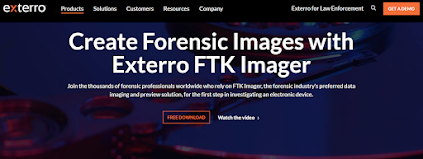
Comments
Post a Comment