Getting Started with ClipClip: The Ultimate Guide to Clipboard Management
Getting Started with ClipClip
ClipClip is an easy-to-use clipboard manager that helps you organize and manage everything you copy. Its user-friendly interface and powerful features make it perfect for beginners and power users. Here’s a simple guide on how to set up and start using ClipClip to streamline your workflow.
Step 1- Download and Install ClipClip
Getting ClipClip up and running takes just a few minutes:
- Visit the ClipClip website: ClipClip Download Page
- Download the latest version and run the installer.
- Follow the prompts to complete the installation.
Once installed, ClipClip will automatically begin tracking your clipboard history.
Step 2- Getting Started with ClipClip
After installation, open ClipClip from your Start menu. ClipClip will automatically save any text, images, or files you copy, creating a history of "Clips." These clips remain accessible, so you can easily go back and find something you copied earlier.
Step 3- Accessing Clipboard History
ClipClip makes it easy to review your clipboard history-
- Press
Ctrl + Shift + Vto open the ClipClip interface. Here, you’ll see a list of your recent clipboard entries.
Step 4- Organizing Your Clips
One of ClipClip's standout features is its organizational tools, which allow you to categorize and store clips in custom folders:
- Drag and drop clips into folders on the left sidebar to organize them by topic, project, or purpose.
- Right-click on any clip to rename, edit, or delete it, making it easier to find later on.
Step 5- Exploring Additional Features
ClipClip offers several other features to make managing your clipboard even more efficient:
- Search: Use the search bar at the top of the interface to quickly locate clips by keyword.
- Convert to Plain Text: For text-based clips, right-click and select Convert to Plain Text to strip out formatting before pasting.
- Set Shortcuts: Customize shortcuts under the Settings menu to tailor ClipClip to your workflow.
Why Use ClipClip?
ClipClip goes beyond basic clipboard history with features that help you work faster and more efficiently. With its easy search function, organizational tools, and custom shortcuts, you’ll never lose track of a copied item again. Whether you need to quickly paste recent text, store images for future reference, or keep specific clips for a long-term project, ClipClip has you covered.
Conclusion
ClipClip is a versatile clipboard manager with an intuitive interface and practical features that make it perfect for users of all levels. Setting it up takes only a few moments, and the organizational capabilities can significantly boost your productivity. Give ClipClip a try, and see how it can enhance your daily workflow by keeping everything you copy right at your fingertips!

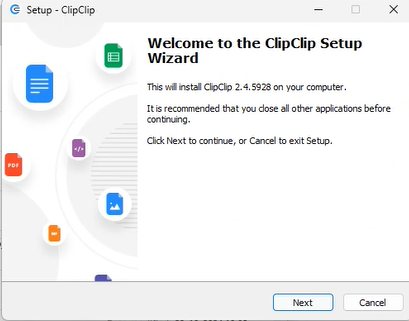










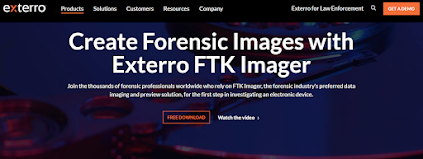
Comments
Post a Comment