A Complete Guide to Using Fing for Network Scanning and Analysis on Android
Using Fing for Network Scanning and Analysis on Android
Getting started with Fing is quick and easy:
- Open the Google Play Store on your Android device.
- Search for “Fing” and locate Fing - Network Tools by Fing Limited.
- Tap Install to download and install the app.
Step 2: Open Fing and Set Up Permissions
- After installation, tap “Open” to launch Fing.
- When prompted, allow the necessary permissions for the app to function correctly. These permissions enable Fing to scan your network and retrieve device information.
Step 3: Scan Your Network
Now that Fing is ready to go, you can scan your network to identify connected devices:
- Start a Network Scan from the main screen. Fing will scan for all devices connected to your network and provide key details like IP addresses, MAC addresses, and MAC vendors.
- This scan reveals essential information about each device, which is helpful for identifying unknown or suspicious devices.
Step 4: Analyze Device Details
Fing offers several tools to dive deeper into network and device performance. Some useful features include:
- Run Speed Test – Check your internet speed and get real-time metrics on download and upload speeds.
- Internet Outages – Stay informed about recent outages in your area.
- Open Ports – Discover any open ports on connected devices, including common ones like HTTP, HTTPS, FTP, RTSP, and PPTP.
- Premium Tools – Unlock paid features such as a router vulnerability check or even a hidden camera finder for added security.
Step 5: Use Additional Network Troubleshooting Tools
Beyond basic network scanning, Fing provides several advanced tools for in-depth analysis:
- Ping – Test the connection to any device on your network to verify connectivity.
- Traceroute – Track the path that data takes to reach a specific device, which can help identify connection delays.
- Port Scanner – Identify open ports on connected devices, which can help you spot potential vulnerabilities.
- DNS Lookup – Access DNS records for any domain, allowing you to verify its legitimacy or spot any issues with DNS resolution.
Step 6: Save and Share Network Information
To keep a record of your scan results, Fing lets you save or share this information:
- Save or Share – You can export your scan results as a PDF or share them via email or messaging apps, making it easy to reference later or share with a network professional if troubleshooting is needed.
Step 7: Enable Notifications for Real-Time Monitoring
Stay on top of any changes to your network by enabling alerts for new devices:
- Go to Settings within the Fing app.
- Toggle on notifications for new device alerts to receive a notification whenever a new device connects to your network. This feature is especially useful for monitoring unauthorized access.
Step 8: Explore Fing’s Additional Features
Beyond scanning and monitoring, Fing offers several extra tools that can be handy for network management and security:
- DNS Query Logs – Track all DNS queries, giving you insight into which domains are being accessed on your network.
- Wi-Fi Network Checker – Evaluate the strength and coverage of your Wi-Fi network, helping you identify weak spots for improved performance.
Conclusion
Fing is a robust tool for managing and analyzing your home network, offering insights that range from device details to advanced troubleshooting tools. Regularly scanning your network with Fing can help you identify unauthorized devices, monitor network performance, and troubleshoot connectivity issues. By following these steps, you’ll be well on your way to a more secure and reliable network.










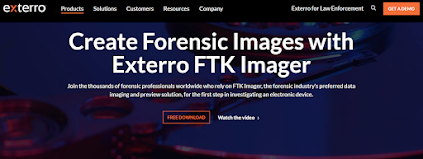
Comments
Post a Comment