Unpacking Firmware with Binwalk: In Kali Linux
In today’s world of IoT and embedded systems, firmware analysis plays a crucial role in cybersecurity. Whether you’re a security researcher, reverse engineer, or just a curious tech enthusiast, tools like Binwalk simplify the process of extracting and analyzing firmware files. This blog will guide you through everything you need to know about Binwalk, from installation to advanced use cases, in an easy-to-follow format.
What is Binwalk?
Binwalk is an open-source tool for analyzing, extracting, and reverse-engineering firmware files. It scans binary files to identify embedded files and executable code, making it an essential tool for anyone working with firmware or reverse engineering.
Key features of Binwalk include:
Detection of file signatures, such as images, archives, and file systems.
Extraction of embedded files.
Entropy analysis to detect compressed or encrypted data.
Compatibility with various plugins to enhance its functionality.
Installing Binwalk
Installing Binwalk is straightforward, especially on Linux-based systems like Kali Linux. Follow these steps to get started:
Update your system packages:
sudo apt update
Install Binwalk using the package manager:
sudo apt install binwalk
Binwalk comes pre-installed on Kali Linux, making it easy to get started. Follow these step-by-step instructions to access and use Binwalk effectively:
1. Open the Kali Linux Menu:
Click on the Kali menu (usually located in the top-left corner of the desktop).
2. Navigate to Binwalk:
Go to Applications > Forensics > Binwalk.
3. Launch Binwalk:
Selecting Binwalk will open a terminal window where you can execute commands.
4. Prepare Your Firmware File:
Place the firmware file you want to analyze (e.g., firmware.bin) in a directory you can access from the terminal. Use the ls command to confirm its presence.
5. Navigate to the File’s Directory (if necessary):
Use the cd command to move to the folder containing your firmware file. For example:
cd /path/to/firmware
From Source:
For the latest version, you can install it from the source:
1. Clone the Binwalk repository:
2. Navigate to the Binwalk directory and run the setup:
cd binwalk
sudo python3 setup.py install
Verify Installation:
Check if Binwalk is installed by running:
binwalk --version
Using Binwalk
Binwalk is a command-line tool, and its functionality can be accessed using straightforward commands. Let’s explore its key features step-by-step.
1. Scanning for Signatures
Binwalk can identify embedded files and code by scanning for known signatures.
Steps:
1. Run the following command to analyze the firmware file:
binwalk firmware.bin
2. Review the output. Output should show that the file contains a gzip archive and a Squashfs filesystem.
2. Extracting Embedded Files
To automatically extract identified files, use the -e flag.
Steps:
1. Execute the extraction command:
binwalk -e firmware.bin
2. Check the created extraction directory. For example, _firmware.bin.extracted will contain the extracted files.
3. Navigate to the extracted folder to inspect the contents:
cd _firmware.bin.extracted
ls
Tip: Make sure you have the required extraction tools (e.g., unsquashfs) installed for certain file types. These are usually pre-installed in Kali Linux.
3. Entropy Analysis
Entropy analysis helps detect compressed or encrypted sections in a file. High entropy usually indicates encryption, while medium entropy suggests compression.
Steps:
1. Run the following command:
binwalk --entropy firmware.bin
2. A graphical representation of the file’s entropy is generated. Analyze it to identify encrypted or compressed data.
Real-World Example
Let’s walk through a practical use case of analyzing a router’s firmware file:
1. Place the Firmware File in the Current Directory:
Ensure firmware.bin is in the directory you’re working from. Use ls to confirm.
2. Scan for Signatures:
Advanced Usage
Custom Extraction Rules
You can specify custom extraction rules by creating a plugin or modifying Binwalk’s configuration files. This allows for tailored analysis of proprietary file formats.
Combining with Other Tools
Binwalk works well with other tools like dd, foremost, and strings for deeper analysis. For example:
Use
stringsto find readable text in binary files:
Limitations of Binwalk
While Binwalk is powerful, it has some limitations:
Encrypted firmware: Binwalk cannot analyze encrypted files without the decryption key.
Unsupported file formats: Proprietary formats may require custom plugins.
To overcome these limitations, consider combining Binwalk with advanced tools like IDA Pro or Ghidra for reverse engineering.
Conclusion
Binwalk is an invaluable tool for anyone working with firmware. Its ability to identify, extract, and analyze embedded data makes it essential for reverse engineering and cybersecurity research. Whether you’re investigating vulnerabilities or exploring the inner workings of a device, Binwalk provides an accessible starting point.
Now that you’re equipped with the basics of Binwalk, why not try it on some sample firmware files? Just remember to use it ethically and within legal boundaries.
Happy analyzing!




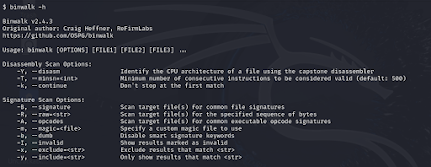
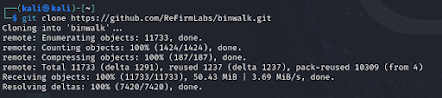

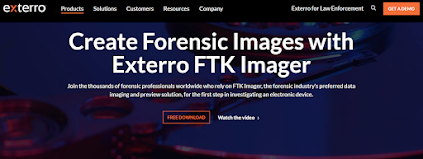
Comments
Post a Comment