Burpsuite Extension: CMS Scanner
CMS Scanner
What is Burpsuite Extension: CMS Scanner?
Burp Suite is a widely-used toolkit for web application security testing. One of its powerful features is the ability to expand its functionalities through extensions. These extensions can be developed by the community or by the creators of Burp Suite themselves, and they integrate with the main software to offer specialized testing tools or to automate specific tasks. The "CMS Scanner" you refer to seems to be an extension designed to identify and potentially exploit vulnerabilities in Content Management Systems (CMS) like WordPress, Joomla, Drupal, etc. Content Management Systems are popular targets for attackers because of their widespread use, and vulnerabilities in one CMS can potentially affect many websites. The CMS Scanner extension would likely provide functionality to fingerprint the version of the CMS being used, detect known vulnerabilities for that version, and possibly automate the process of exploiting those vulnerabilities. By integrating such a tool into the Burp Suite environment, a penetration tester can streamline their workflow. Instead of using separate tools to test for CMS vulnerabilities, the tester can do so within the familiar Burp interface.
However, it's crucial to use such tools responsibly and ethically. Penetration testing and vulnerability scanning should only be performed on systems where explicit permission has been granted. Misuse of these tools can lead to legal consequences and unintended harm. Always ensure that your actions are in line with ethical hacking guidelines and any relevant laws or regulations.
What are the features of CMS Scanner?
A typical CMS scanner tool will usually include the following features:
- CMS Detection: Identify which CMS a website is using. This could be WordPress, Joomla, Drupal, or any of the many others available.
- Version Identification: Once the CMS is identified, it's crucial to determine the version. Specific versions of a CMS might have known vulnerabilities.
- Plugin/Theme Detection: For CMS platforms like WordPress, plugins and themes can introduce vulnerabilities. A scanner might identify which plugins and themes are installed and, if possible, their versions.
- Vulnerability Checking: Based on the identified CMS, version, plugins, and themes, the tool can check for known vulnerabilities. This might involve referencing vulnerability databases like CVE or WPVulnDB for WordPress.
- Configuration Issues: Identify misconfigurations that could lead to security risks. This might include directory listings, exposed backup files, or accessible admin interfaces.
- Fuzzing: Some scanners can perform fuzzing, which means they'll send unexpected data to the CMS to see how it responds. This can help identify unknown vulnerabilities or misconfigurations.
- Brute Force Testing: Some tools might offer functionality to test the strength of passwords on login pages to ensure they can't be easily guessed or brute-forced.
- Reports: After scanning, the tool should provide a detailed report outlining discovered vulnerabilities, potential misconfigurations, and recommended remediation steps.
- Integration with Other Tools: If it's an extension for a tool like Burp Suite, it might have seamless integration features, allowing vulnerabilities discovered by the scanner to be further explored with Burp's other tools.
- Regular Updates: The CMS ecosystem, with its plugins, themes, and core functionalities, is continually evolving. A good scanner should be regularly updated to recognize the latest vulnerabilities and CMS changes.
Remember that scanning tools, especially those that interact with live web applications, should be used ethically and responsibly. Always have permission before scanning or testing a site.
Steps to install and use this extension:-
Step1:- Install the CMS Scanner Extension.
Launch Burp Suite Pro > Navigate to the "Extender" tab, then the "BApp Store" sub-tab > Search for "CMS Scanner" in the list > Click the "Install" button next to the extension to add it to Burp.
Step6:- You can analize it in the "Scanner" tab under the "Activity" sub-tab > You can view issues found by the scanner in real-time.








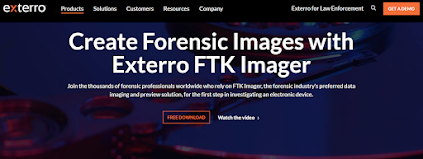
Comments
Post a Comment