WIRESHARK (FORENSIC TOOL)
Wireshark
What is Wireshark?
Wireshark is a widely used network protocol analyzer or packet sniffer. It is an open-source tool that allows users to capture and inspect the data traveling back and forth on a computer network. Wireshark can analyze the packets of data that flow over various network interfaces, such as Ethernet, Wi-Fi, and more. It provides a detailed view of the network traffic, allowing users to analyze the communication between devices, troubleshoot network issues, and investigate network security incidents. Wireshark is used by network administrators, security professionals, software developers, and researchers to diagnose network problems, analyze network performance, investigate security incidents, and gain insights into how different devices and protocols interact on a network. It's a powerful tool for gaining a deep understanding of network communications and behavior.
👉Key features of Wireshark include:
Packet Capture: Wireshark captures packets from a network interface, allowing you to see the raw data being transmitted between devices.
Packet Inspection: It provides a graphical interface to view and analyze the contents of each captured packet, including protocol headers, payloads, and other metadata.
Protocol Decoding: Wireshark can decode a wide range of network protocols, enabling users to understand the different layers of communication occurring within the packets.
Filtering and Search: The tool allows you to apply filters and search for specific packets based on various criteria, such as source/destination addresses, protocols, port numbers, etc.
Statistics: Wireshark generates various statistics and graphs based on captured packets, helping to identify trends, anomalies, and potential performance issues.
Export and Analysis: Captured packet data can be saved and shared for further analysis, collaboration, or investigation.
Protocol Dissection: It dissects complex protocols into understandable elements, making it easier to analyze and troubleshoot network behavior.
What are the features of this tool?
Wireshark is a feature-rich network protocol analyzer that offers a wide range of capabilities for capturing, analyzing, and troubleshooting network traffic. Some of its notable features include:
- Live Packet Capture: Wireshark can capture packets in real-time as they traverse a network interface. It supports various capture sources, such as Ethernet, Wi-Fi, USB, and more.
- Protocol Decoding: The tool can decode and display the details of a vast array of network protocols, ranging from common ones like HTTP, TCP, and UDP to more specialized protocols.
- Powerful Display Filters: Wireshark allows you to apply display filters to focus on specific packets based on criteria like source/destination IP addresses, port numbers, protocols, and more.
- Colorization: It colorizes packets based on different criteria, making it easier to identify patterns or issues in the network traffic.
- Packet Analysis: Wireshark provides detailed information about each captured packet, including protocol headers, timestamps, packet lengths, and other metadata.
- Packet Reconstruction: The tool can reassemble fragmented packets, allowing you to view the complete contents of a packet spread across multiple frames.
- Protocol Hierarchy: Wireshark organizes packet data in a hierarchical manner, showing how different protocols are encapsulated within each other.
- Statistics and Graphs: It generates statistics and graphs related to captured packets, such as traffic trends, packet rates, round-trip times, and more.
- Export and Saving: Captured packet data can be saved in various file formats, such as PCAP or PCAPNG. This allows for offline analysis or sharing with others.
- Customizable Profiles: Users can create customized profiles to define preferences, column layouts, and coloring rules.
- Expert System: Wireshark includes an expert system that provides insights into potential issues or anomalies detected in the network traffic.
- Remote Capture: It supports remote packet capture, allowing you to capture packets from network interfaces on other machines.
- Scripting and Automation: Wireshark supports scripting using Lua, which allows for the automation of tasks and the creation of custom dissectors.
- Live Capture Filters: You can set filters to capture specific types of packets, which can help reduce the amount of captured data and focus on relevant traffic.
- Conversation View: Wireshark can group related packets into conversations, helping to understand the flow of communication between devices.
- Follow TCP Stream: This feature allows you to follow the entire stream of data exchanged between two endpoints over a TCP connection.
- Custom Protocol Dissection: Users can create custom protocol dissectors to decode and analyze proprietary or less common protocols.
These features make Wireshark a powerful tool for network analysis and troubleshooting, whether you're a network administrator, security professional, developer, or researcher.
Steps to install the tool:
Step1:-Conduct an online search for Wireshark using a web browser.
Step2:-Select the first shown link and start download.
Step3:-Without modifying any settings, proceed to click on the "Start Download" option.
Step4:-Downloading.
Step5:-Once completed click on "Open".
Step6:-Simply click "next".
Step7:-Read the License and click "Noted".
Step8:-Without modifying any settings, proceed to click on the "Next" option.
Step9:-Select the checkbox if you wish to have a Wireshark icon placed on your desktop, and then proceed by clicking the "Next" button.
Step10:-Without any modification click "Next".
Step12:-Tick the checkbox "Install USBPcap 1.5.4.0", then click "Install".
Step13:-Now it's processing, once done click "Next".
Step14:-Click on "I Agree" option.
Step15:-Here tick all the checkbox and click "Install".
Step16:-Now it's processing, once done click "Next".
Step17:-Just click on "Finish".
Step18:-Tick the checkbox and click "Next".
Step19:-Without any changes just select "Next".
Step20:-Simply select the "Install" option.
Step21:-Once completed click on "Close".
Step22:-Processing, after that click "Next".
Step23:-Now here change the option, select the second one and then click "Finish".
Step24:-Installation is done. Search for Wireshark app and good to goo.
Step25:-Once opened, it will show "Welcome to Wireshark".






















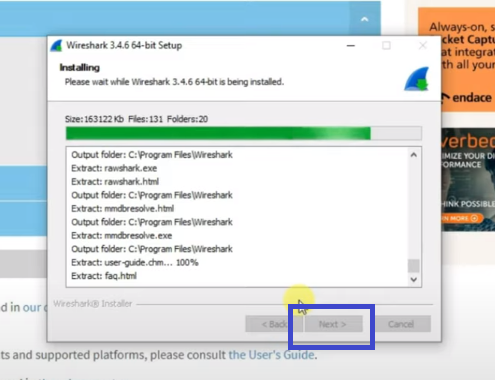




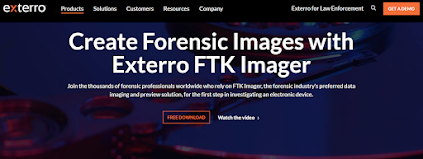
Comments
Post a Comment