Dynamic Analysis Using MobSF: A Beginner-Friendly Guide
Dynamic Analysis of Spotify App on Genymotion Using MobSF: A Beginner-Friendly Guide
Dynamic analysis is a powerful way to monitor how apps behave in real-time while they’re running. This guide will show you how to perform dynamic analysis on the Spotify application using Genymotion and MobSF (Mobile Security Framework).
Let’s break it down step by step so you can follow along, even if you’re new to mobile security testing.
What is Dynamic Analysis?Dynamic analysis means running an app in a controlled environment to observe its behavior. For example, you might:
- Check how it interacts with a network.
- See if it’s leaking sensitive data like passwords.
- Monitor permissions and system calls it makes.
By analyzing Spotify dynamically, we can understand its security behavior without looking into the code.
Why Use MobSF?- MobSF: A powerful tool that helps analyze the security of Android and iOS apps, offering both static (code-based) and dynamic analysis capabilities.
Steps to Analyze Spotify Dynamically
1. Set Up Genymotion
Download and Install Genymotion:
a. Visit the Genymotion website and install the emulator.
b. Ensure you have VirtualBox installed as Genymotion uses it to run virtual devices.
Create a Virtual Android Device:
a. Launch Genymotion and create a new virtual device with the desired Android version.
b. Choose an Android version compatible with MobSF, preferably Android 9 or 10.
Start the Virtual Device:
a. Launch the device and verify it works like a real Android phone.
2. Install MobSF
a. Download MobSF:
Get the latest version from MobSF GitHub.
b. Set Up MobSF:
Install MobSF on your system (Linux, macOS, or Windows). Follow the installation guide on GitHub.
Launch MobSF by running the appropriate command (e.g., ./run.sh for Linux/Mac or run.bat for Windows).
3. Connect Genymotion to MobSF
MobSF needs to monitor traffic and app behavior. Follow these steps:
1. Connect Genymotion device to MobSF by using command:
adb connect <ipaddress>
Here use your Device ipaddress
2. Check if the device is connected by using the command:
adb devices
4. Analyze the Spotify App
Install Spotify:
a. Download the Spotify APK and install it on the Genymotion emulator.
b. You can use an APK downloader or extract it from a real device.
Start Dynamic Analysis:
a. Launch the Spotify app on the emulator.
b. Use MobSF’s dashboard to start capturing traffic and monitoring app behavior.
Interact with Spotify:
a. Log in to your account, play songs, and navigate the app. This activity generates useful data for analysis.
5. Review MobSF Reports
Once you’ve collected enough data:
a. Stop the dynamic analysis in MobSF.
b. Check the detailed reports MobSF generates, such as:
Network requests: Does Spotify send data securely?
Permissions: Does it request more permissions than it needs?
Security issues: Are there vulnerabilities like weak encryption or exposed data?
What to Look For in the Analysis- Data Leaks: Ensure Spotify doesn’t expose sensitive user data.
- Unusual Behavior: Check for unauthorized network requests.
- Compliance: Verify the app adheres to security best practices.
By combining Genymotion and MobSF, you can conduct a comprehensive dynamic analysis of mobile applications like Spotify. This helps identify potential security flaws, ensuring apps are safe to use. With patience and practice, you’ll master these tools and contribute to creating a more secure digital ecosystem!








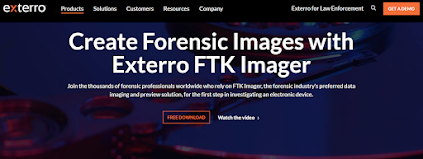
Comments
Post a Comment